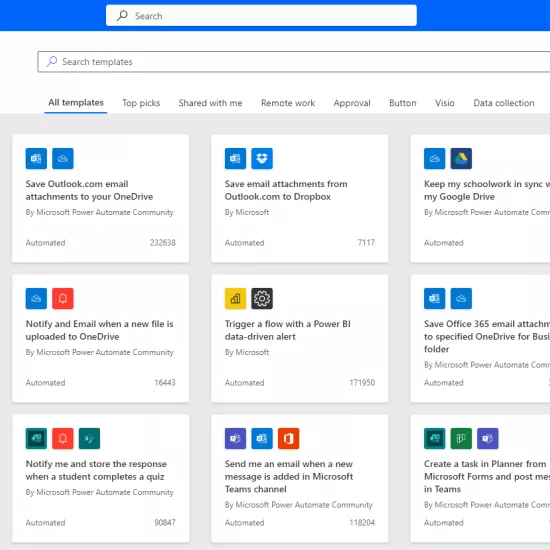Copilot File Upload Limit Reduced: What You Need to Know

Microsoft Copilot is a powerful tool that allows you to upload documents for analysis, receive summaries, and ask follow-up questions—making it a valuable resource for faculty, staff, and teams across U of T.
However, Microsoft recently reduced the maximum file upload size from 10MB to 1MB, affecting all U of T Enterprise users.
Why the Change?
Microsoft introduced this new limit to:
- Improve performance and maintain system responsiveness.
- Manage server load to prevent delays in processing larger files.
While this change may impact how some users work with Copilot, there are a few simple workarounds to continue using the file upload feature effectively.
How to Work Around the 1MB Limit
If your document is too large to upload, consider:
- Compressing Your File – Use tools like PDF compression or ZIP files to reduce file size.
- Splitting Large Documents – If possible, break your document into smaller sections before uploading.
These methods can help you continue leveraging Copilot’s file analysis and summarization capabilities without disruption.
How to Upload Files to Copilot
Even with the new limit, uploading files remains a straightforward process:
- Go to copilot.microsoft.com and log in with your U of T Microsoft 365 account.
- Look for the green shield with a checkmark in the top-right corner, confirming you're in the enterprise version.
- At the bottom of the chat box, click the paperclip icon to upload a file.
- Select a document 1MB or smaller to avoid an error message.
- Once uploaded, Copilot will analyze the file, provide a summary, and allow follow-up questions for deeper insights.
What’s Next?
As Microsoft continues refining Copilot’s capabilities, I&ITS will provide updates on any further changes. If you have questions or need assistance, visit our Knowledge Base article for full details.
Additionally, if you have feedback about how this change impacts your workflow, feel free to reach out to I&ITS Helpdesk.