Using the system
Available options – Applications and Computer Labs

Applications – online application system.
Computer Labs - DV2060 Lab Desktop – remote desk (RDP) to UTM DV2060 computer lab workstations.
Note:
- Applications (Apps)
- Platform: Parallels RAS
- Availability: available 24 hours seven days a week.
- Software: including ArcGIS Pro, Erdas, ENVI, NVivo, RStudio and CDendro
- Computer Labs - DV2060 Lab Desktops
- Platform: DV2060 Lab computers
- Availability
- The Desktop is accessible seven days a week. On weekdays, it is available from 5 PM to 8 AM and all day on Saturdays and Sundays.
- Please try again later if no computer icon is available.
- When using the Lab Desktops, you will be logged out without warning if a scheduled tutorial/practical session starts using the lab you are working in.
- Software: including ArcGIS Pro, Erdas, ENVI.
- Performance
- The Computer Labs option performs better with restricted access hours and limited seats.
- The Applications option is available without the time and seat restrictions.
Applications
Click "All Apps" to see all available programs on the dashboard.
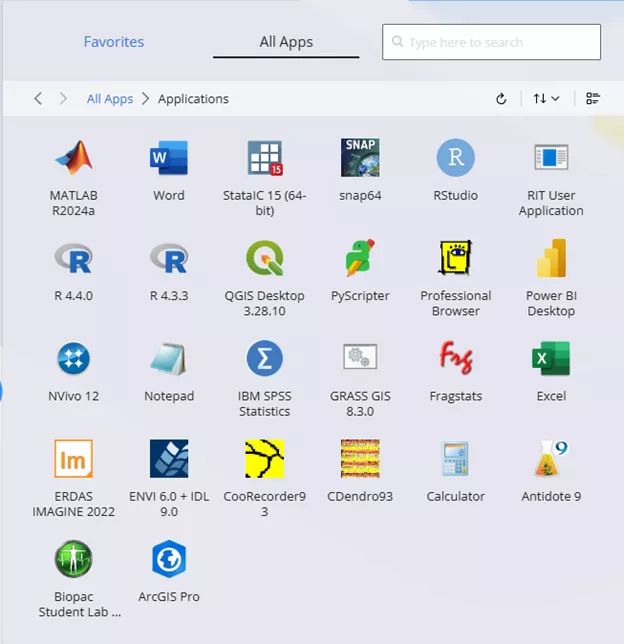
Computer Labs
Remote desktop to one of UTM DV2026 lab workstations.
Note: Scheduled tutorials and practical sessions are the highest priority when using lab workstations. If a scheduled tutorial practical session starts using the lab you are working in, you will be logged out without warning.
Click “Computer Labs" and select "DV2060 Computer Lab Desktops".
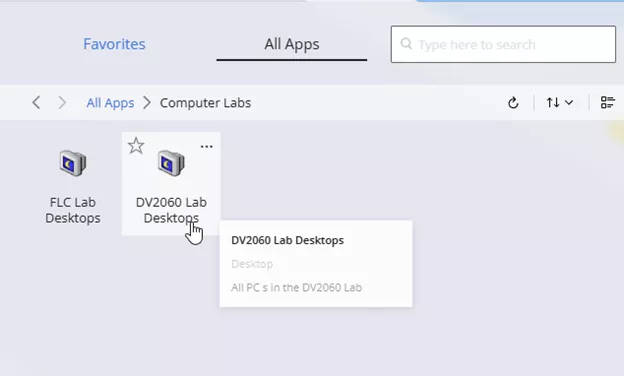
Select only DV2060 to log in to an available workstation. If all DV2060 RDPs have been used and you see no "DV2060 Lab Desktop" icon, please try later.
