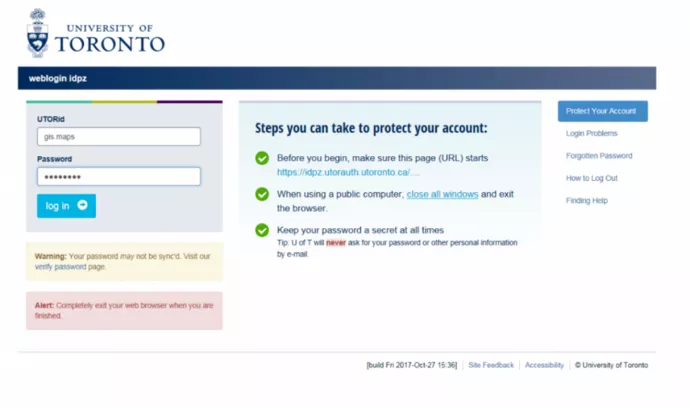ArcGIS Pro
Download Software ♦ Launch ArcGIS Pro
ArcGIS Pro system requirements
Before installing ArcGIS Pro
- Please check if your hardware meets the requirement - see the ArcGIS Pro 3.0 details here .
- Microsoft .NET Desktop Runtime 8.0.5 or higher must be installed before installing ArcGIS Pro 3. Please download Microsoft .NET Desktop Runtime from here.
Download Software
1. Go directly to the University of Toronto page on ESRI's service . Select the option to sign in "Using University of Toronto."
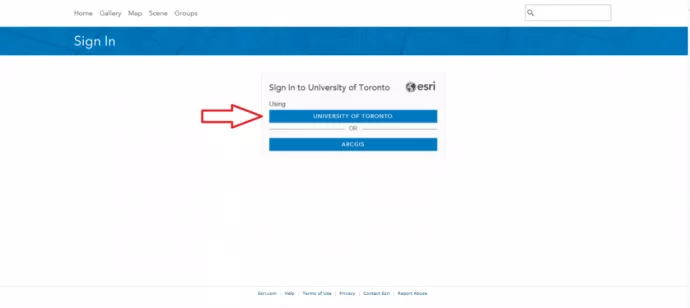
If you see the following screen, please enter "utoronto" in the organization name field and click Continue.
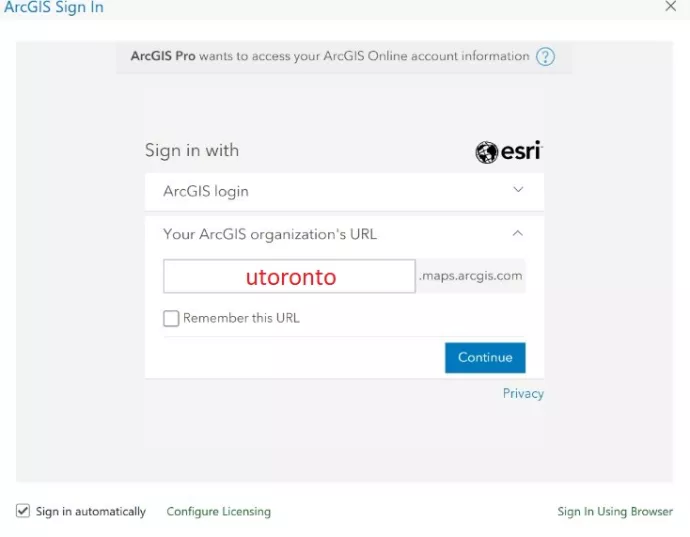
Enter your UTORid and the associated password.
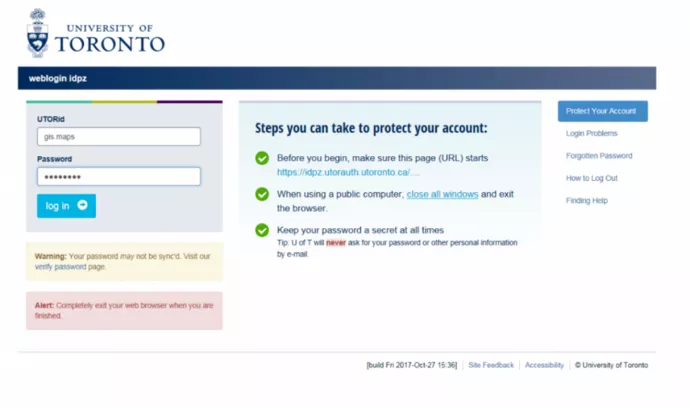
You should now be brought to your homepage, like below, which indicates you have successfully logged in.
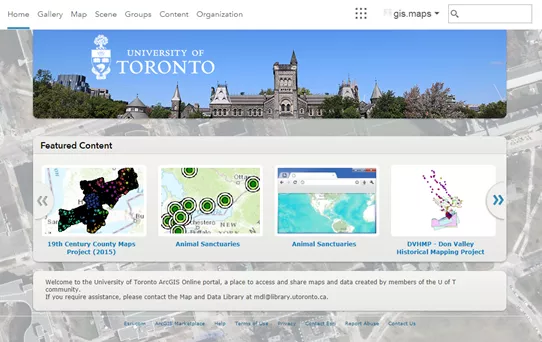
2. Click on your profile on the top right corner of your web browser.

3. Click on "My settings"
4. Click on "Licenses" and select Download beside ArcGIS Pro
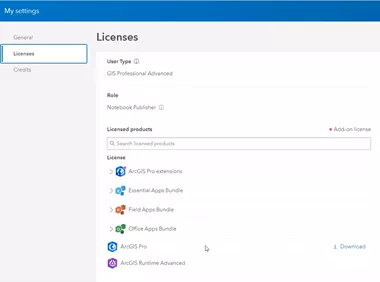
5. Click Download to download the software.
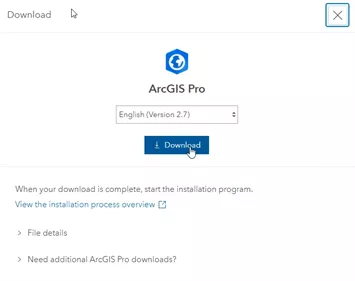
6. Locate your downloaded installer and install ArcGIS Pro.
7. To install ArcGIS Pro, you must install Microsoft .NET Desktop Runtime 6.0.5 or higher before installing ArcGIS Pro 3. Please download Microsoft .NET Desktop Runtime from here.
Launch ArcGIS Pro
If you use the Node-Locked license, please skip this session.
1. Launch ArcGIS Pro
2. Click on "ArcGIS Online (University of Toronto)"
If you see the following screen, please enter "utoronto" in the organization name field and click Continue.
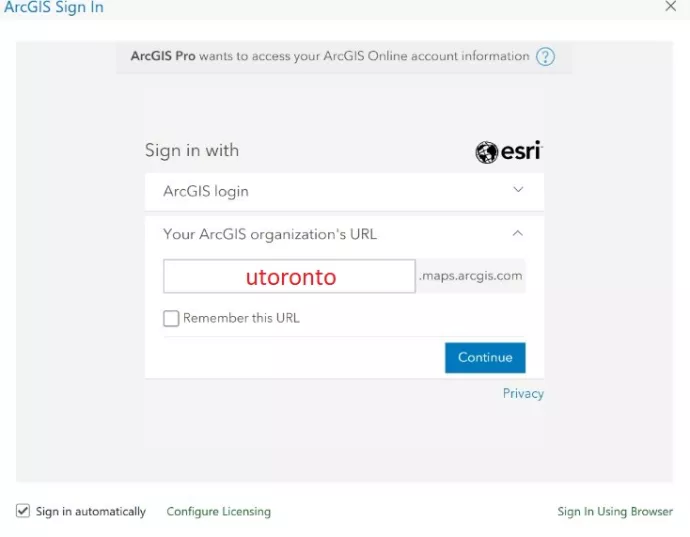
Click "ArcGIS Online (University of Toronto)"
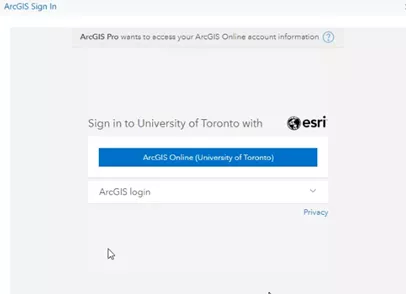
3. Enter your UTORid and password to authenticate your profile.